How To Convert PowerPoint to Word Easily: PPT to Word
Microsoft's PowerPoint is one of the world's most widely used business applications. It's the standard app for creating and delivering presentations, with few (if any) major competitors. However, PowerPoint's native PPT file format is less suitable for sharing information. Each slide I can only contain a limited amount of text, making it a chore to read an entire file in one sitting. Businesses work around this issue by converting PowerPoint presentations to Microsoft Word documents. This conversion process ensures that a presentation's valuable information is more easily shared with employees, customers, and other stakeholders.
Fortunately, converting PowerPoint to Word is a quick and easy process. And the task can be performed equally well on a Windows PC or a Mac. If you've ever wanted to convert PPT to Word but weren't sure how, here is everything you need to know.
What is the difference between PowerPoint and Word?
While PowerPoint is a presentation tool for creating slides with graphics, photos, and videos, Word is a word-processing application. PowerPoint is an excellent tool for slideshows, speeches, and lectures—situations where a speaker uses slides to help illustrate their points. Word is much better suited for reading and writing text-based documents.
Both apps have their place, but they don't do each other's jobs very well. You wouldn't try to make a presentation with a Word document, just as you wouldn't write a 15-page report in PowerPoint.
Why would you want to convert PowerPoint to Word?
PowerPoint documents typically contain valuable information that is relevant long after a presentation concludes. Imagine an all-company meeting where the CEO gives a presentation on business goals for the next year. This is a perfect example of when employees would want a written document that covers the presentation's material. Also, any employees who couldn't attend the meeting would benefit from reading this information.
You could just share the PPT file with anyone who wants a copy of the presentation. However, the PPT file format is less than ideal for reading. Each slide in a PowerPoint presentation contains a small amount of information. It would work much better if all the text found in a presentation and the accompanying notes could be converted to a file format designed for reading. That's why people seek to convert PowerPoint to Word, a format designed for long-form reading. With the important information captured in a Word document, more people are likely to read it.
Tips for converting PowerPoint to Word
It's important to remember that not all PowerPoint presentation elements will convert into a Word document cleanly. Videos embedded in a PPT may or may not work, and graphics may take up needless space in a Word doc.
Microsoft anticipated this and created the "Handouts" format for converting PowerPoint to Word documents. Handouts are like summaries of a PowerPoint's slides, with the accompanying notes included. Using this format for PPT conversions is highly recommended since other conversion options like PDF/XPS documents and videos won't work well (or at all) with Word.
How to convert PowerPoint to Word without losing formatting
If preserving a PowerPoint presentation's formatting is important to you, choose to export the PPT as an RTF (Rich Text Format) file. RTF is a universal word-processing file format that will do a better job of retaining text formatting.
How do you convert PowerPoint to Word on Windows?
To convert a PowerPoint document to Word on a Windows PC, open the PPT file in PowerPoint. Select the File tab in the left corner of the menu bar. On the next screen, click Export from the list of options on the left.
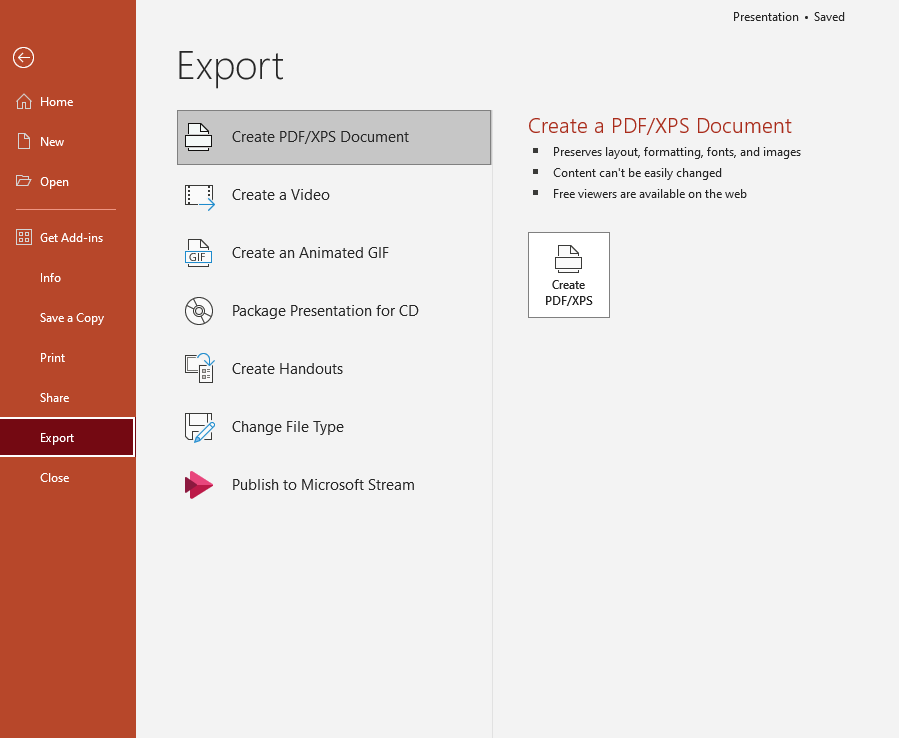
Click Export from the list of options. Source: Author screenshot, Microsoft 365 PowerPoint on Windows 11.
Next, you will be presented with a list of export options. Choose Create Handouts.
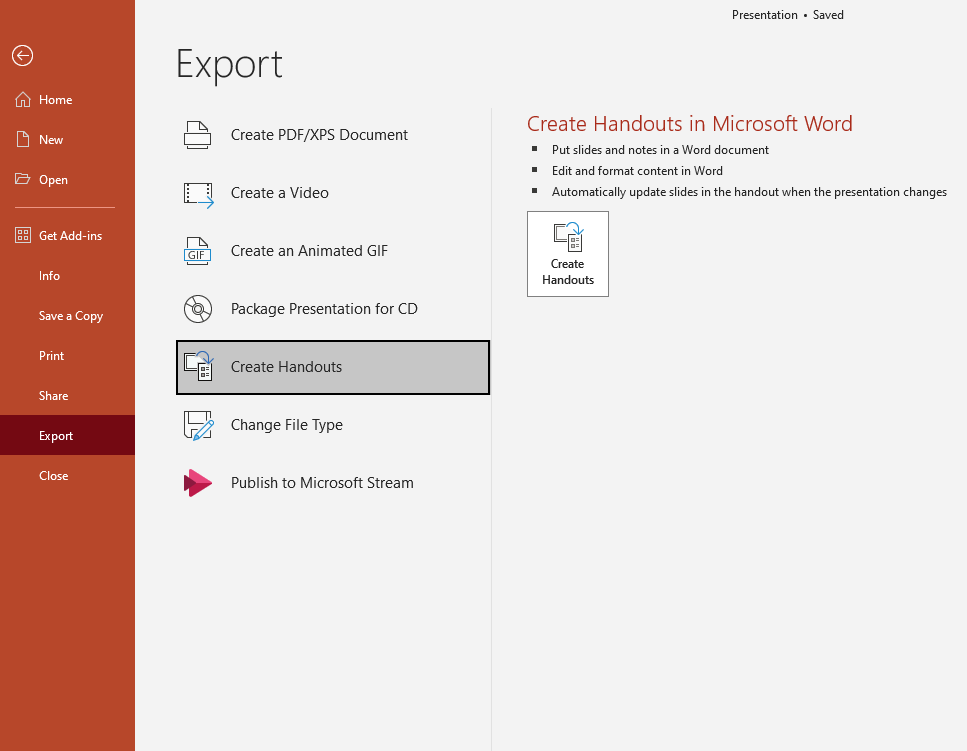
Choose Create Handouts from the export options. Source: Author screenshot, Microsoft 365 PowerPoint on Windows 11.
A window titled Send to Microsoft Word will appear. Choose the page layout option you would like. Under the Add slides to a Microsoft Word document option, select Paste.
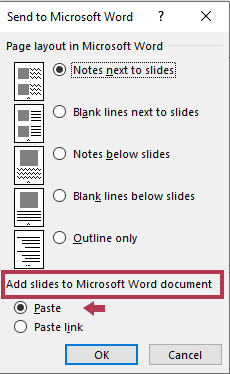
Choose page layout options and select Paste. Source: Author screenshot, Microsoft 365 PowerPoint on Windows 11.
Finally, click OK to finish converging the PowerPoint presentation. A new Handouts document will open in Word.
How do you convert PowerPoint to Word on Mac?
On PowerPoint for Mac, the Handouts feature only exists for printing, not for converting to Word. That leaves the RTF format as the best option to convert PowerPoint to Word on Mac since Word can read and write RTF.
To get started, open the PowerPoint document, then choose Export from the File menu. In the pop-up box, select Rich Text Format (.rtf) from the pop-up menu, then pick a name and a save location for your new RTF file. Then click the Export button.
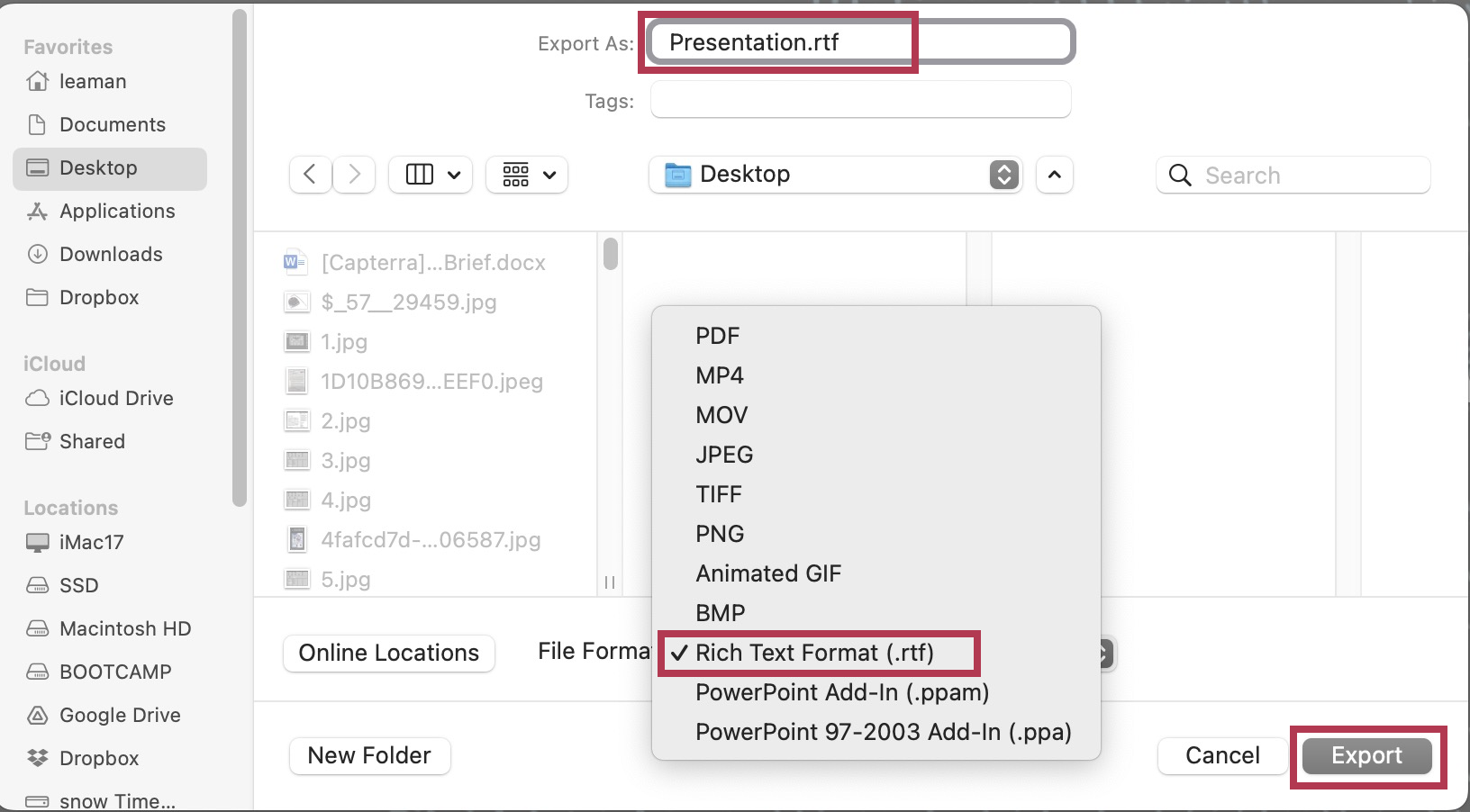
Choose the RTF file format and a location for your file. Source: Author screenshot, Microsoft 365 PowerPoint on macOS 14.1.
The RTF file you just created can now be opened in Word.
How to convert PowerPoint to Word: Different methods
On both a Windows PC and a Mac, you can export a PowerPoint document to PDF, which can then be opened, with limited functionality, in Word. It's likely that you won't be able to select text or graphics in a PDF file opened in Word.
Third-party applications exist for converting PowerPoint to Word documents. While not free, these tools can be worthwhile for businesses that need to convert a large number of documents regularly.
Converting PowerPoint to Word helps share information
Businesses rely on PowerPoint to communicate important information. Sharing that information beyond an in-person presentation is best accomplished by converting PPT to Word. This helps make presentations more accessible and ensures a wider audience for critical information.
Further reading
Now that you've learned how to convert a PowerPoint to Word, check out some of our other coverage on Microsoft Word: