How To Delete a Skype Account: A Step-by-Step Guide to Account Closure
Skype was once the go to platform for personal and business calls and chats. You could make international and business conference calls without breaking the bank. However, with so many apps today doing what Skype can do and possibly even better, you may want to delete Skype account(s) linked to your business. Additionally, Skype’s privacy issues have raised concerns due to Microsoft’s ability to access the content of messages and calls once they reach Skype’s servers. [1] You may also want to delete your Skype account if you no longer use the service or if your account has been inactive for an extended period. Whatever the case may be, Skype doesn’t make it simple for its users to delete their accounts. In fact, there’s no “delete my account” option on the Skype desktop or mobile app.
How to delete a Skype account on a desktop
Follow these instructions to close Skype accounts from either a Mac or Windows computer:
1. Launch the Skype app on your computer.
2. At the top left corner, click your Skype profile picture.
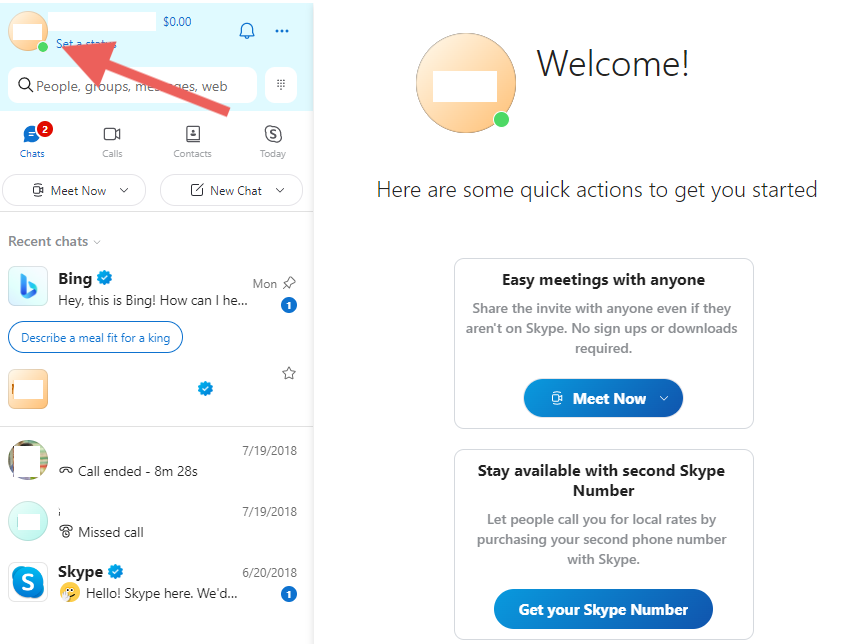
Click your Skype profile photo, Source: Author (Skype version 8.105.0.208)
3. From the drop-down menu, select the “Settings” option.
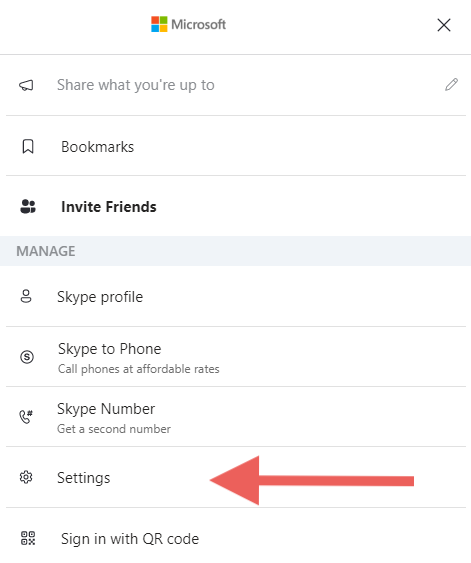
Select “Settings” from the drop-down menu, Source: Author (Skype version 8.105.0.208)
4. In the “Account & Profile” tab, select “Close your account” under the “Manage” section.
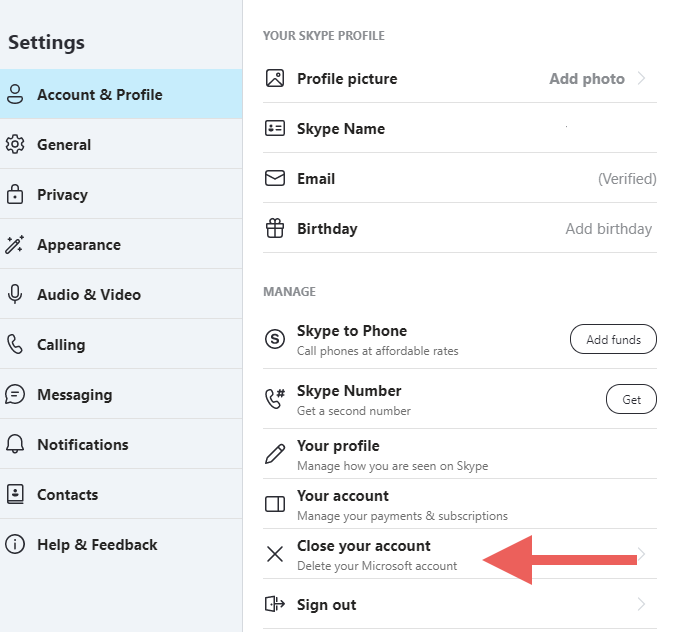
Under the “Manage” section, click “Close your account,” Source: Author (Skype version 8.105.0.208)
5. Sign in to Skype again to verify your account.
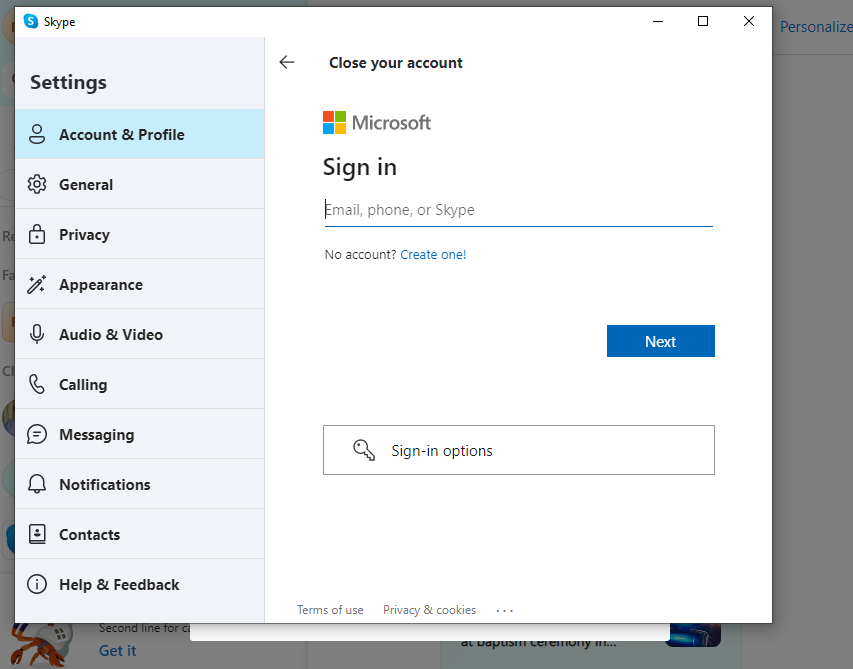
Sign in to your account to verify your Skype login information, Source: Author (Skype version 8.105.0.208)
6. Read the instructions on the “Ready to Close” window and click “Next” to proceed.
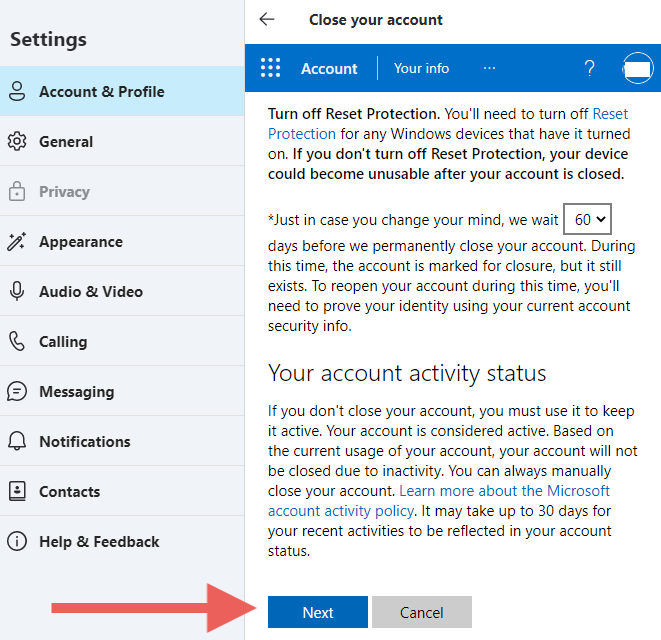
Read through the text on this window, then click the blue “Next” button, Source: Author (Skype version 8.105.0.208)
7. On the next window, check the relevant boxes and select a reason for deleting your account.
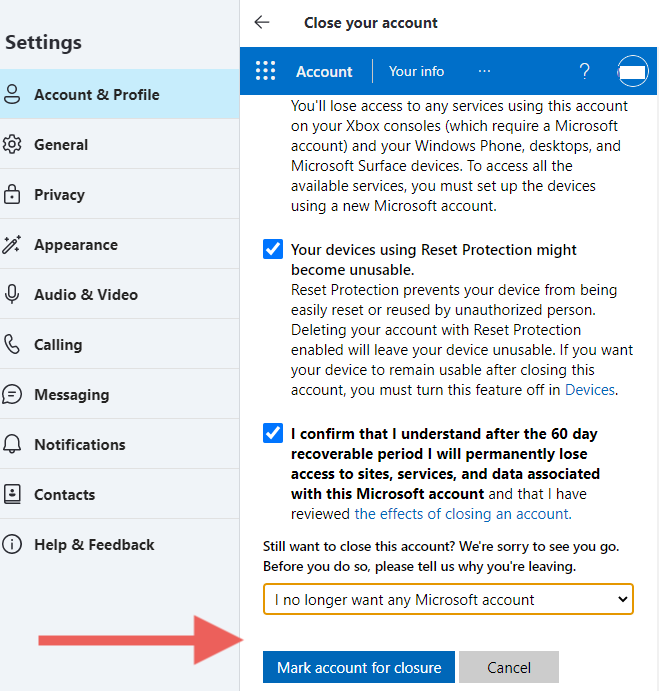
Check the appropriate boxes and choose a reason for account deletion, Source: Author (Skype version 8.105.0.208)
8. Click the “Mark account for closure” button to complete the process.
How to delete a Skype account on a mobile device
Closing your Skype account also deletes your Microsoft account. Deleting Skype on a mobile device is slightly different from doing it on a desktop. Follow these steps for account closure on an Android or iOS device:
1. Open the Skype app on your mobile device.
2. Go to the “Settings” menu by tapping the profile picture icon.
Select “Settings,” Source: Author (Skype version 8.104.0.207)
3. From the listed options, select “Account & Profile.”
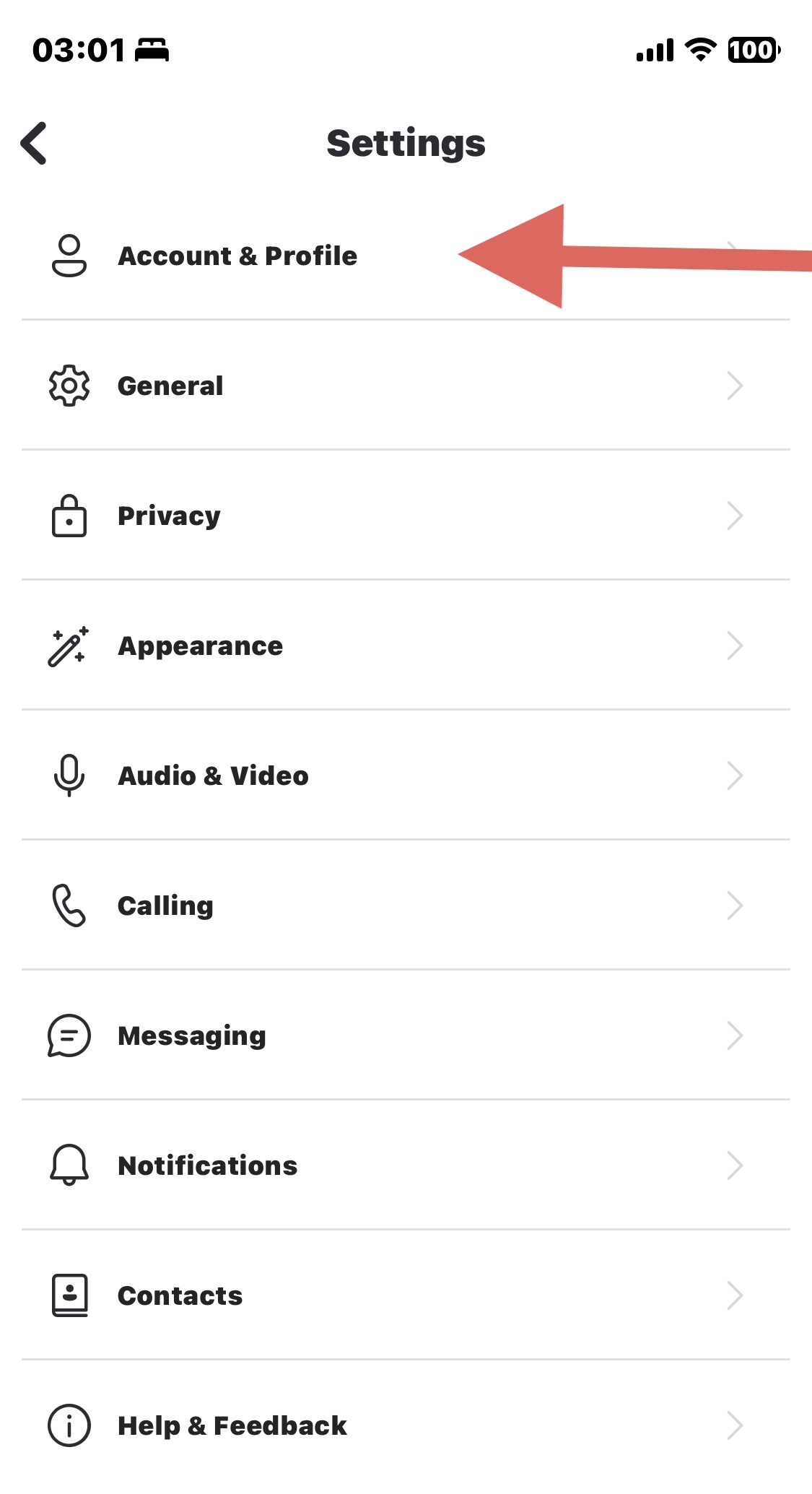
Click “Account & Profile,” Source: Author (Skype version 8.104.0.207)
4. From the listed options, select “Close your account” to delete your account. Note that closing your account will also delete your MS account.
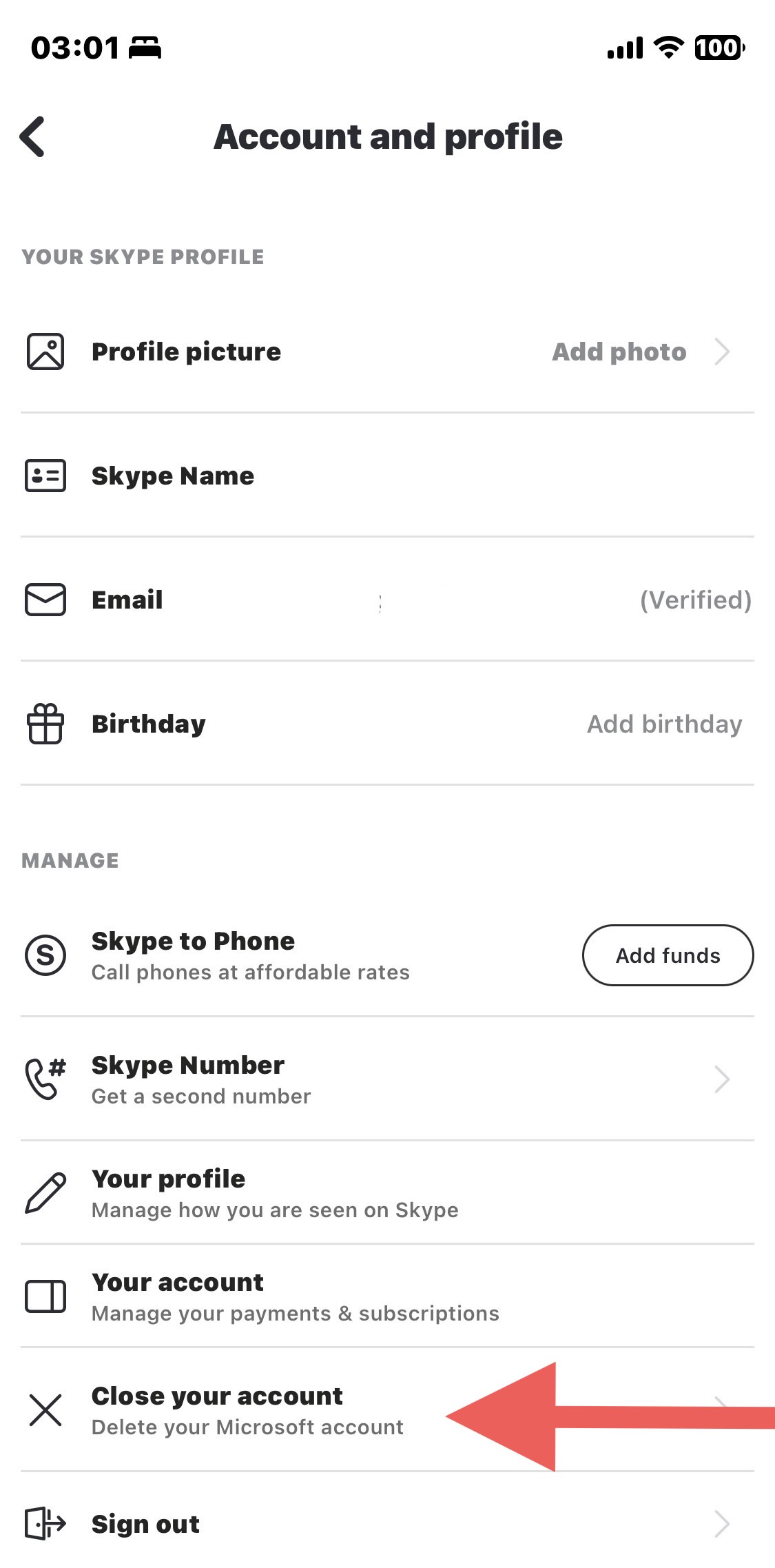
Click “Close your account,” Source: Author (Skype version 8.104.0.207)
5. Next, you’ll be asked to verify your Skype account’s login credentials. Once that is done, your account will be deleted. Deleting your Skype account will also delete your MS account.
How to delete Skype for business
Skype for Business is an upgraded version of Skype for large organizations. With Skype for Business, organizations can add up to 250 people to a Skype call. Each member in the organization may access their own Skype business account under their employer’s administration.
Deleting a business account through Skype for Business Manager is a simple process that comes in handy more often than one would think. For instance, when employees quit their company, their accounts need to be immediately deleted. As is for personal Skype accounts, when you delete a former employee’s account from Skype, you also delete their associated Microsoft account making them lose their associated OneDrive for Business, Sharepoint files, etc.
To delete Skype for business:
1. Navigate to the Skype for Business Manager portal and sign in to your manager account. [2]
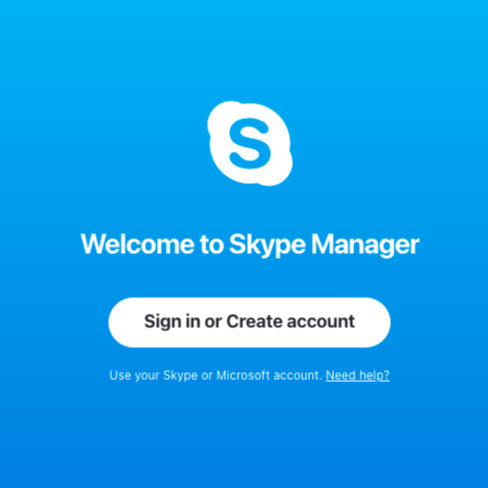
Sign in to your Skype Manager account, Source: Author (Skype Manager)
2. On the top panel, click “Members” to view the users in your Skype account.
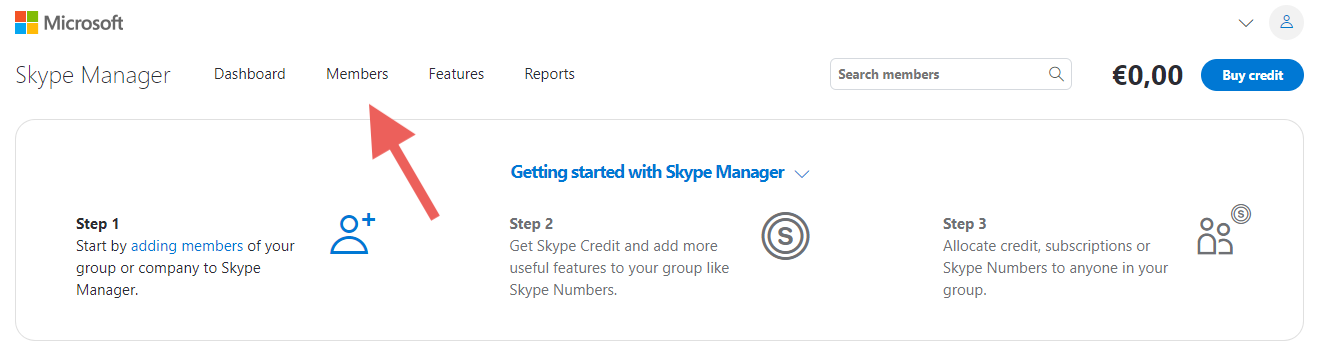
On the top panel, select “Members,” Source: Author (Skype Manager)
3. From the list that comes up, select the account you want to delete by checking the box next to the username.
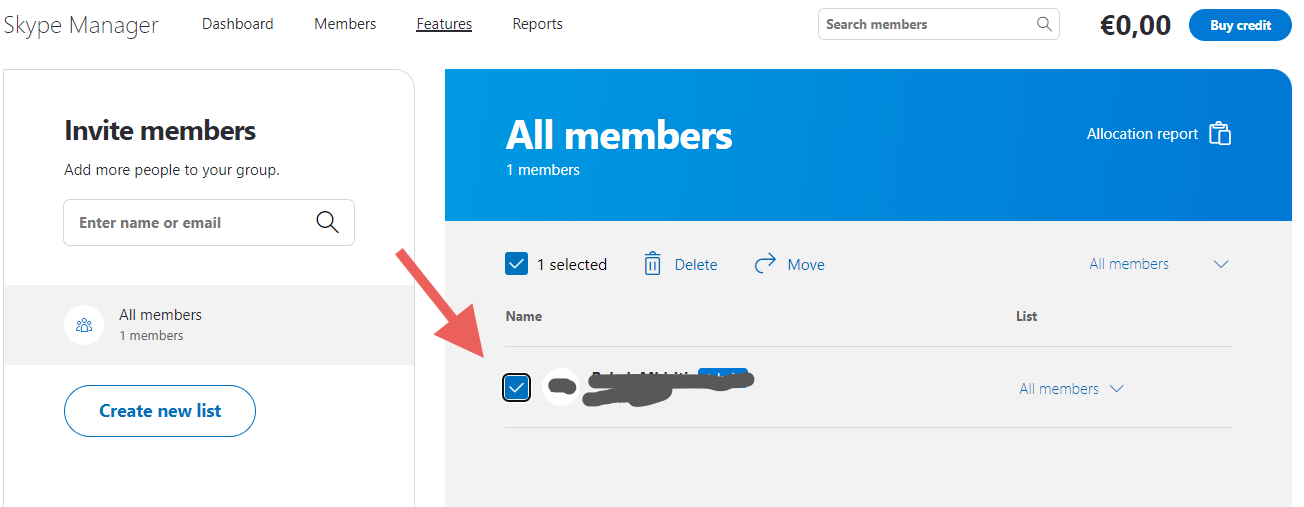
Select the Skype account you would like to delete by checking the box to the left of the Skype username, Source: Author (Skype Manager)
4. Click the delete icon that appears on the top of the panel. In the pop-up window that appears next, click “Delete” to confirm Skype account deletion which will also delete the associated MS account.
Click the “Delete” button on the popup screen (Skype manager)
How can I ensure my data is safe during the Skype account deletion process?
Deleting your Skype account means potentially losing all your Skype and MS data. However, you can export your Skype data and download it before deleting your account. Here’s how to go about it:
1. Visit the Export page on a laptop to request a copy of the data you need.
2. Select the data you need, then click the “Submit request” button.
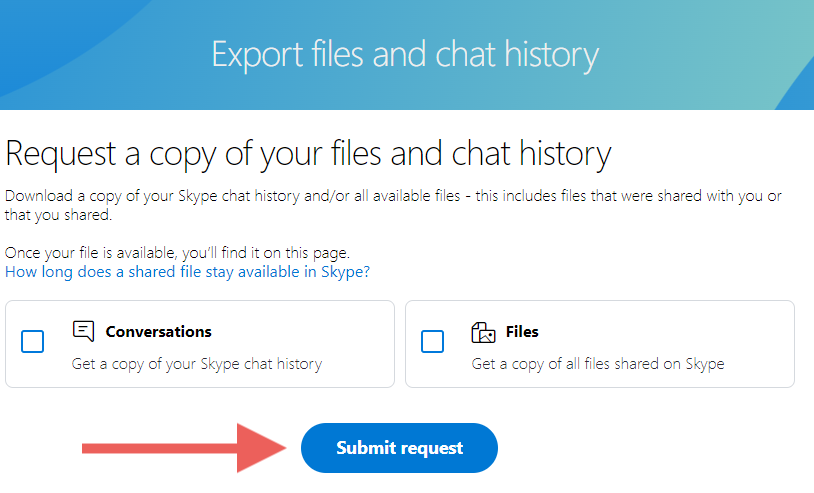
Submit a request to download data, Source: Author (Skype version 8.104.0.207)
3. Click continue and wait until the download is ready. You may have to wait a few minutes until Microsoft grants your request. Keep on refreshing to check if the download is ready.
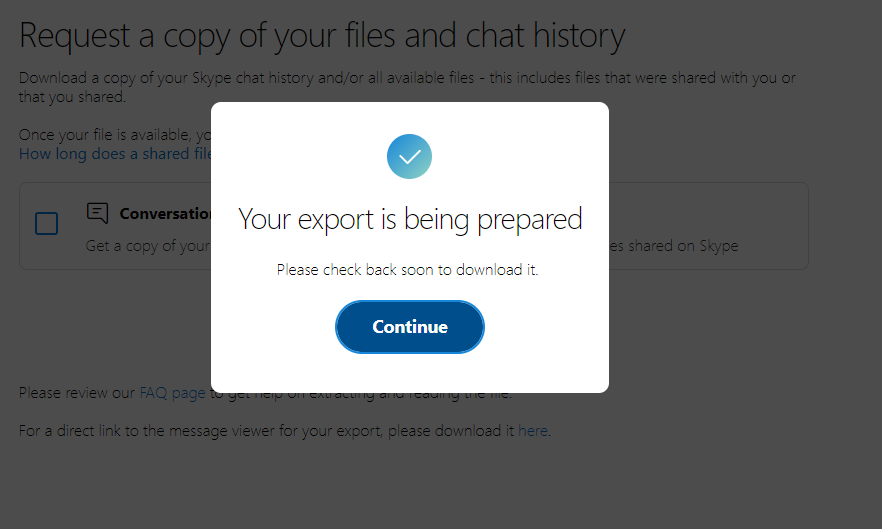
Click continue to initiate the download request, Source: Author (Skype version 8.104.0.207)
4. When your download is ready, your screen will appear as follows:
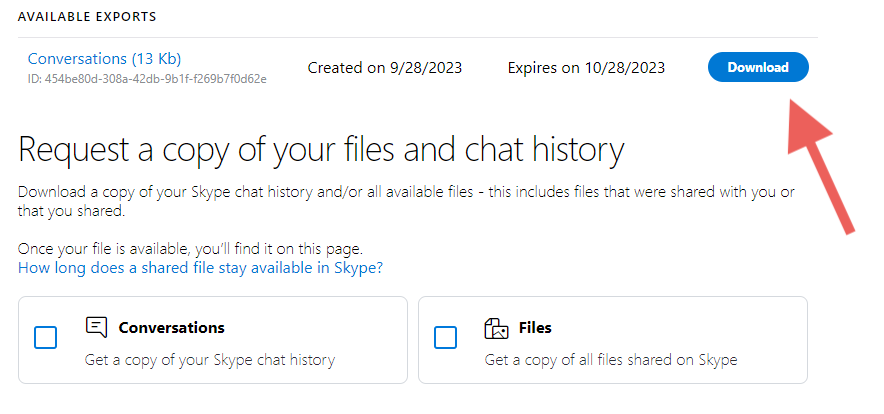
Click the download button to save your data, Source: Author (Skype version 8.104.0.207)
Upgrade your digital tools to improve business workflows
Now that you know how to delete a Skype account, take a look at the that your business can use instead of Skype. For instance, tools like Zoom Meetings, FreeConference and Livestorm can be great alternatives for Skype. With , you can host virtual meetings and webinars with ease, offering features like screen sharing and recording for enhanced collaboration. provides a cost-effective option for audio and video conferencing, while specializes in hosting interactive webinars and online events.
Do you still use any software tools that are outdated or no longer contribute to improving employee workflows? Check out Software Advice’s resource hub to reimagine your business in the new online world and find new ways to cater your business to an online marketplace.