eNETEmployer
About eNETEmployer
eNETEmployer Pricing
$1.30 per employee +$10.00 base fee - $2.30 per employee for managed service
Starting price:
CA$11.25
Free trial:
Available
Free version:
Not Available
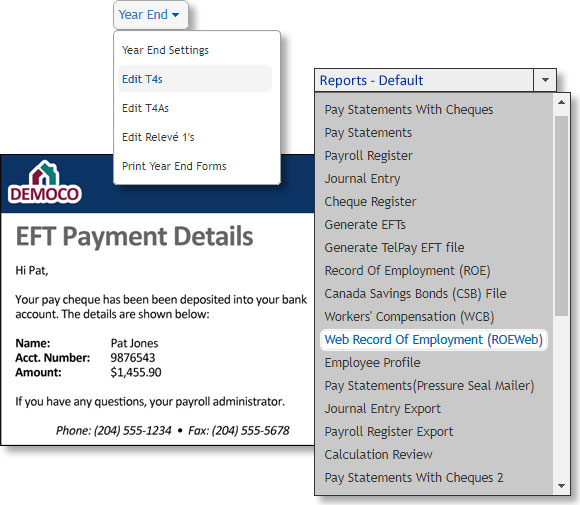
Most Helpful Reviews for eNETEmployer
1 - 5 of 35 Reviews
Lorena
Retail, 11-50 employees
Used weekly for more than 2 years
OVERALL RATING:
5
EASE OF USE
4
VALUE FOR MONEY
4
CUSTOMER SUPPORT
5
FUNCTIONALITY
5
Reviewed September 2018
eNetEmployer
I appreciate the customer support that is offered. I always have a response within 10 minutes for any questions I might have.
CONSAt first I had some difficulty learning the new systems and procedures. But now I realize just how intuitive the software is and can find any info I need for payroll quite easily.
Vendor Response
Hi Lorena, Thank you for your review and for your continued support of the eNETEmployer program. I'm glad you were able to learn the program eventually. To aid in the learning process for upcoming features, have a look at our online tutorials and video links. To do so, simply press the
Replied November 2018
Tanja
Retail, 51-200 employees
Used weekly for less than 2 years
OVERALL RATING:
4
EASE OF USE
2
VALUE FOR MONEY
4
CUSTOMER SUPPORT
5
FUNCTIONALITY
4
Reviewed September 2018
My inputting experience.
I really do not think this is the most user friendly system.
PROSI like that you can review your results easily before submitting the payroll. I also like that the results are accurate.
CONSI do not like that I have to wait after every keystroke for the computer to think. This is extremely irritating. I find it very difficult to change an employee from hourly to salary. The vacation gets messed up and I have need help every time to fix the errors. Still not clear on how to do this correctly. I also have the same problem when changing the vacation pay rate. I also do not like that in the earnings area there are several lines for an employee but when you go to the next screen, you no longer see the employees name.
Vendor Response
Thanks for your review. I see you have shared a number of great things about the program! For the other items, let's see if we can assist: 1) If you find the system pausing after each keystroke, then you may have the "Edit All" option activated for the screen and/or you may have the Edit Mode features turned on at all times. If the current table has many rows and columns visible, the Edit All and Edit Mode commands will use an increased amount of your system resources. These two options are best used when you have a limited number of rows only. Edit Mode can be deactivated in the Payroll tab's Options screen. Edit All is button that appears above the table for all program screens. 2) When changing an employee from hourly to salary, you may find that using an employee template will help. Please contact me at the email shown below and I can walk you through the steps. 3) Can you elaborate on what you mean by "can no longer see the employees name".. I'm sure we can help.
Replied October 2018
Colleen
Retail, 2-10 employees
Used more than 2 years
OVERALL RATING:
3
EASE OF USE
1
VALUE FOR MONEY
4
CUSTOMER SUPPORT
5
FUNCTIONALITY
4
Reviewed September 2018
review of enet payroll program
The support people know their stuff. I have been pleased with support; however, I don't feel that I should need support as often as I do considering the amount of time I have used the program.
PROSI like that it provides a secure on line way for me to deal with payroll. I like the end result. I like that I do not have to try to know all there is about payroll rules and regulations. I like that I do not have to submit deductions, it is done on my behalf. I assume there are checks and balances for verifying that my reporting and payroll entries are consistent and anomalies would be brought to my attention. I assume if my payroll was audited your system would live up to the scrutiny.
CONSI find that the program is not user friendly. The program is not intuitive to use. I have been using the latest format since it came out and I still do not enter the system feeling confident that I know what I am doing. I do not like the window for reports. I do not like how to pick the paydate and that it does not advance on its own to my next paydate. I do not like the layout and unless I hide alot of the columns it is impossible to see things at a glance. There is too much scrolling that needs to be done. There was one area that was not being done correctly on your end and I had to figure it out and inform your staff and I am not a payroll expert.
Vendor Response
Hi Colleen, Thanks for your review and for your candor. I see you have shared a number of great things about the program! For the other items, let's see if we can assist: 1) Yes, the eNETPayroll interface is quite different from the new eNETEmployer. While an overwhelming majority like the new spreadsheet approach, several users to miss the simplicity of the original look and feel. I see that you've already used the Customize View feature, but have you also "reshuffled" the columns (instead of just hiding the unused ones)? If you couple that feature with Filter on each screen, you should be able to arrange the screen and view exactly how you need. 2) Can you elaborate on the advancing pay date for the Reports screen? Currently, the program is set to advance to the next pay date automatically. Perhaps a setting or two has been adjusted and is preventing that from happening. Please email us at sales@canpay.com if you wish to discuss further details!
Replied October 2018
Lee
Retail, 11-50 employees
Used more than 2 years
OVERALL RATING:
4
EASE OF USE
4
VALUE FOR MONEY
4
CUSTOMER SUPPORT
5
FUNCTIONALITY
3
Reviewed September 2018
Good program
All account reps are great and very helpful. Program is quick to input
PROSfast input, accuracy, online access from anywhere
CONSall screens should default to alphabetical surname, changes are made to the program without informing the users, pay statements should email out automatically on the pay date
Vendor Response
Hello Lee, Thanks for your review and for your candor. I see the program is working well for you and that you have shared some good things. For the other issues, let's see if we can assist: 1) You can sort all relevant screens by alphabetical surname. Simply use the Filter feature on the desired column, and then use the Customize View button to Save the view. Now each time you revisit the screen, the filter setting will be retained. 2) We list current changes (and upcoming changes) in the Payroll News newsletter. Please subscribe today (it's Free) and you will see the changes that are planned as each issue arrives in your email Inbox. 3) Pay statements cannot be mailed automatically because the payroll admin needs to confirm that all of the pay run details are correct. Manual interaction is required in order to avoid errors being sent out automatically. Please email us at sales@canpay.com if you wish to discuss further details!
Replied October 2018
Glenn
Retail, 2-10 employees
Used more than 2 years
OVERALL RATING:
4
EASE OF USE
2
VALUE FOR MONEY
4
CUSTOMER SUPPORT
4
FUNCTIONALITY
4
Reviewed September 2018
payroll review
An inexpensive way to manage my payroll from anywhere I have access to to the internet
PROSeverything in one application although the old one was much easier to navigate
CONSYou have to access so many screens to set up an employee
Vendor Response
Hello Glenn, Thanks for your review. I see the program is working well for you and that you have shared some good things. For the employee setup issue, let's see if we can assist: 1) Instead of having to navigate through each of the first 6 screens under the employee menu, you can use the Customize View feature (in the Setup Employee screen) to show ALL of the columns. This customized view will show you all of the available columns that need editing in one easy screen. Here is a link to the video tutorial for the customize view feature: https://youtu.be/dp3oB6VSh_M 2) You can also use employee templates to speed up the process when adding a new employee. Here is a video on employee templates: https://youtu.be/11XGaz2tFH4 Please email us at sales@canpay.com if you wish to discuss further details!
Replied October 2018





