What Does Yellow Mean? Defining Project Report Statuses
It’s a Monday morning and you find yourself in the elevator with the COO of your company. She asks how the project you’re leading in her area is going. What’s the best response?
Don’t go into details about the specific functionality ready for QA testing today. You’d be missing out on a great opportunity to increase her engagement in the project’s business value, ask for her support on a current road block, or even build your reputation as a trusted project leader.
Do give her a clear, informed, and concise update. She’s looking to know the overall status of the project, such as its budget, scope, and adherence to the timeline. In other words, what’s the project’s health?
Responding with the high-level status is the best response, but only if the status given is in a shared language that leadership understands. For the shared language, we recommend using green, red, and yellow.
An example response for each health status:
Green: If everything’s on track, you can proudly state, “We’re running green and trending to stay that way. In fact, we’ll have a demo of the product ready for the steering committee meeting this Friday!”
Red: If you’re running significantly behind, you might have to say something like, “Unfortunately we continue to hit snags and are still running red. I will have a detailed course correction plan ready for your review by end of the day.”
Yellow: If you’re somewhere in between, you’re left saying something like, “The project just slipped to yellow. But we saw this coming and have a plan to get back to green within 2 weeks.”
The executive can likely infer the health of the project in the cases of green or red—however, yellow is too often vague and can be easily misinterpreted.
But you’re in luck! This piece will answer the question “what does yellow mean?” with a data-focused method of reporting project health. Of course we’ll cover green and red, too.
Why break down project health by area
The big three key performance indicators (KPIs) for a project—budget, scope, and timeline—are interrelated, but reporting on them only collectively will miss the nuances of how a project is doing. It can also hide the root cause of project overages.
And not all overages are “bad.” For example, if the budget is going to run over by 30% due to an agreed upon increase in scope it’s likely you will report the budget and scope are in the red until the coinciding change order has been approved.
The approved change order will set the new approved budget and scope (and hopefully timeline!) so the next status report calculations should be based on these new numbers. Hence, the areas will move to green.
How to show the breakdown
In order to reinforce the shared language for project health, you’ll need to show the formula you’re using for calculating health by each area and the overall project health. We recommend showing the formula each time you share the project health, even if it’s only included in the backup for each status report.
This can be done in an Excel file. And lucky you, we’ve done the heavy lifting already and have a form ready to go for you! In this file you’ll be able to record the project name, date of status, and the project manager’s name. There’s a section to show the thresholds for each health status across the three project areas (budget, scope, and schedule).
Note that each area has different thresholds as the appetite for deviation is typically varied across the major aspects of a project.
Below the thresholds is the section where you will enter the number for the coinciding health color based on which threshold that area falls into. When you have entered the number for each area the overall project health will be calculated for you.
Here’s a preview of the calculator in action:
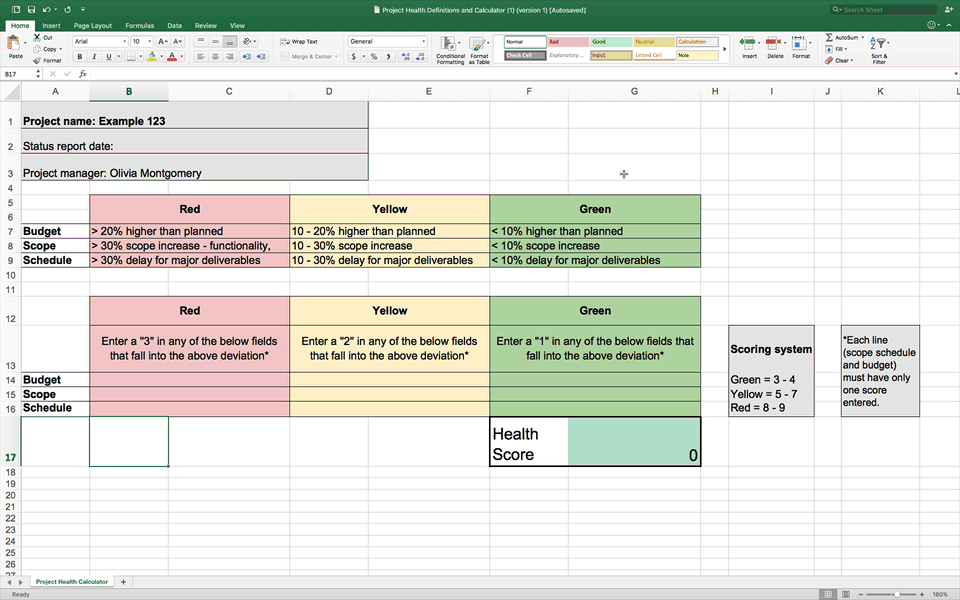
Preview of the free project health calculator we’ve made for you
Download the free project health calculator
Now let’s dive into each area, where to find the data, and examples for each threshold.
Budget
Each business will have different thresholds for what is considered an acceptable-yet-needs-correction budget overage (yellow), versus being in the red.
Where to find the numbers
Pull the paid invoices, pending invoices, and recorded employee hours (if tracking against the budget) the day prior to finalizing the status report. Compare this number to your project plan for progress to date. This will be a good indication of the budget is on track or not.
Example thresholds
Red | Yellow | Green |
|---|---|---|
Estimated cost to completion is greater than 20% of the approved budget | Estimated cost to completion is over by 5 – 20% of the approved budget | Estimated cost to completion is within 5% of the approved budget |
Pro tip
Money is a sensitive subject, so any time you’re going to report a change in budget health take your project sponsor as a partner in delivering the bad news to the leadership steering committee. This will not only show the committee that you’re on top of the deviation but also build trust with your project sponsor.
Scope
Scope can be the most difficult aspect to assign a calculation formula for health if there isn’t a process in place for change order requests. Set yourself up for success by at minimum tracking all requests for a single project in an Excel file that lists the name of the requestor, the date submitted, the date approved, and the names of the approvers. This will help you score scope health and serve as backup in the case a decision is questioned.
Once a change order is approved by the project sponsor or steering committee, that additional time can then be added as approved work for the project and the project’s health for scope should return to green.
Example thresholds
Red | Yellow | Green |
|---|---|---|
Estimated increase is greater than 30% | Estimated increase of hours or budget to meet new requests is between 10 – 30% | Estimated increase in hours needed based on new requests will increase the timeline or budget by less than 10% |
Pro tip
If the number of new functionality or other requests are making the project trend to red, you need to discuss this trend with your project sponsor and likely with the steering committee as soon as possible. They may determine the project needs to be split into multiple phases or that some tough love is required in order to prioritize the project scope.
Timeline
This area of a project is typically the most straightforward to calculate. You should save a copy of the original project plan once it’s been approved and use it for comparison in order to calculate timeline deviations. Keep this copy of the original intact throughout the project and save it with all final documentation when closing out the project.
Example thresholds
Red | Yellow | Green |
|---|---|---|
Estimated delay is greater than 30% for major deliverables | Estimated deviation from original completion date is between 10 – 30% | Estimated completion date of major deliverables is less than 10% from original project plan |
Pro tip
Throwing new people onto a project team often seems like the quickest way to increase productivity and get things back on schedule, but this is not the case. The learning curve and disruption to the team dynamic will prove detrimental. It is best to clear the way for the current team to focus on addressing the issues.
Download the free project health calculator
Ready to use a mathematical calculation to set project health? Download the health calculator here:
The form is prefilled to match the above thresholds, but of course make changes as needed to match your project needs.
For each status report you compile, use the form to calculate the project’s health. Then, keep a copy—with the date—saved in a folder so it can be referred back to in the case of a perceived discrepancy or any time you need to show the backup of your decision.
You could use the same Excel file; just add a new tab for each report and copy/paste the form to that tab and save along with the new date. That way the entire history of health calculations are saved in one spot.
Want to know more about what to include in your status reports? We’ve made you a checklist.