How to Use Google Sheets to Create Your Business’ First CRM
It’s probably not a stretch to say you have a few dozen business cards and some post-it notes with client names and emails on them laying around and haven’t had time to organize them.
Relying on manual methods for tracking contacts and sales prospects in your business’ infancy is not a good idea because you will lose contact information and interactions you’ve had with clients, which will lead to poor customer experiences and loss of sales revenue during the most important time for your business.
Losing even one lead due to not being able to find a post-it is too many.
That’s where customer relationship management (CRM) software comes in, and Google Sheets is a practical and simple way to manage contacts and sales prospects.
And you can make it yourself. And it’s free. Win-win.
Here’s what we’ll cover:
Decide Whether Google Sheets Is Right for Your Small Business
What Should Be Included When Building Your Google Sheets CRM
Know When to Upgrade From Google Sheets
Decide Whether Google Sheets Is Right for Your Small Business
Google Sheets is a free solution for a business with 1-5 employees who will have to manage the customer experience or make sales. It’s easy to set up, easy to manage and updates in real time across the entire team.
Additionally, it’s relatively secure, can support many concurrent users and allows for different levels of access.
While it’s possible to turn Google Sheets into more than just a basic CRM system, unless someone at your business is a spreadsheets wizard, you’ll primarily be using it as a contact management solution and a way to track your sales prospect data.
And if that person leaves the business, you’ll be stuck with a complicated system without a way to manage it.
So, if you:
Don’t plan on having more than 10 employees dedicated to the customer experience;
Are a brand new business without many contacts; or
Can’t afford the time it takes to move to a dedicated CRM system right now;
Then adapting Google Sheets into your first CRM solution is a great place to start.
For any other business size, a dedicated free or cheap CRM software is the way to go in order to best use your time and money to increase revenue.
What Should Be Included When Building Your Google Sheets CRM
Within Google Docs you need to create a new Google Sheet to house your CRM. This Google Sheet will contain two different tabs.
Contact Management
Your contact management will be stored within the first tab and should include the following fields:
Contact Name
Email
Phone Number
Company Name
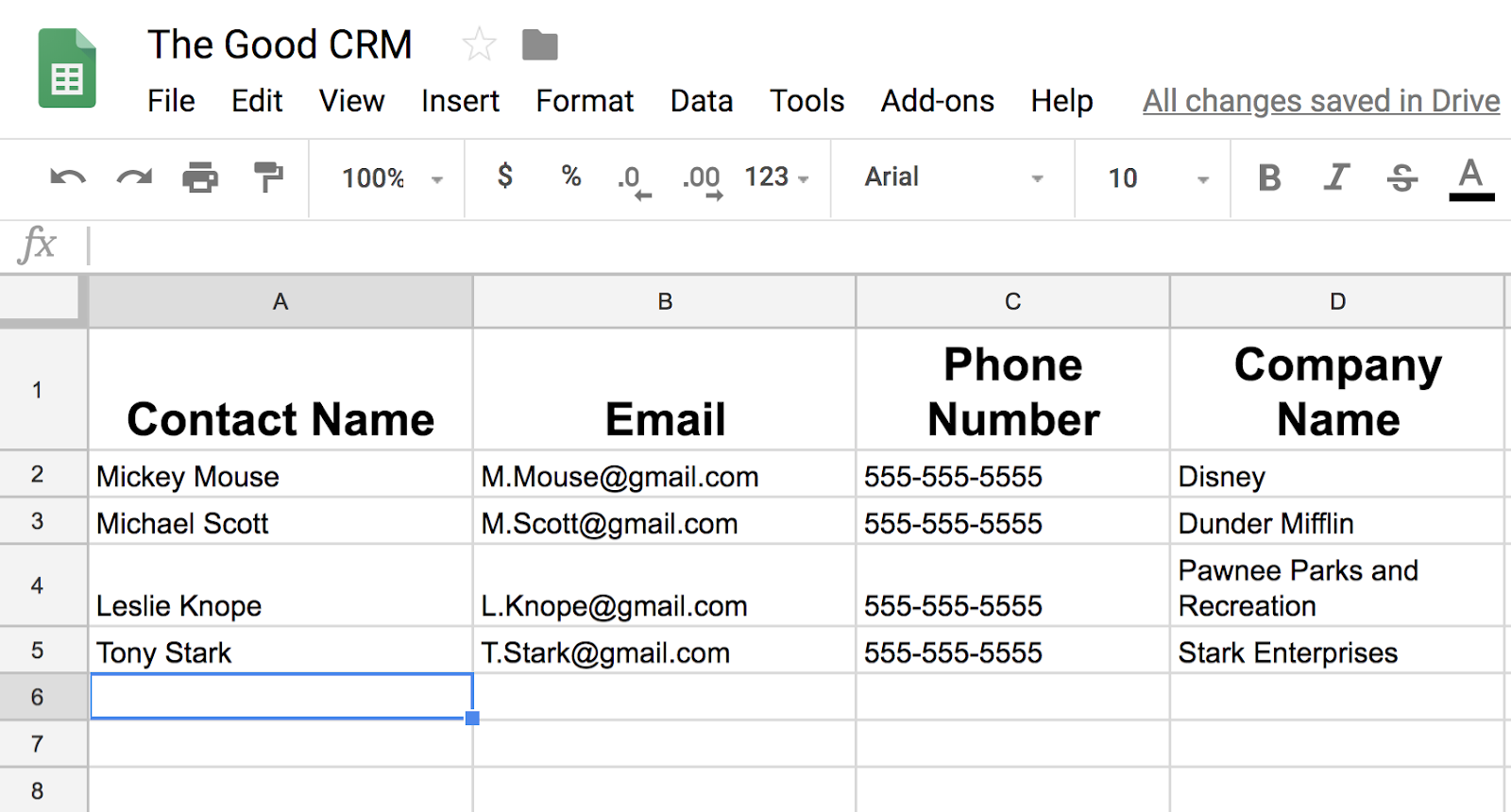
These are just the basic things you should include, but if you find you need to add another field, feel free to add that. This guide is a starting point more than something you should follow to the T.
Sales
Now create a new sheet to track your sales prospect data and label it “Sales” or “Sales Leads”. This new tab should include the following fields:
Source of prospect: a note of where the prospect came from so that you know which marketing activities are working
Next action date: the date at which the next action needs to be taken
Contact log: A large cell where you can log all contacts and key discussions with the prospect, making note of any significant buyer hot buttons or opportunities and on what date those discussions took place. This cell is where a lot of the information about client calls or customer interaction lives. It’s important to update it any time you have an interaction with your customer so that everyone has the same information and you don’t retread old information when talking to the client in the future.
Lead nurturing stage: A numbered system of how close the prospect is to purchasing. I use the following system 1 = aware but not interested, 2 = interested, 3 = verbal commitment to buy, 4 = has purchased. This numbering system is simple, so you could create your own numbering system that’s a more specific fit for your business.
Estimated opportunity size: An estimate of how large the sales opportunity is with the prospect. This number should be the projected annual sales to the prospect, but, like any cell, can be modified to whatever is applicable to your business.
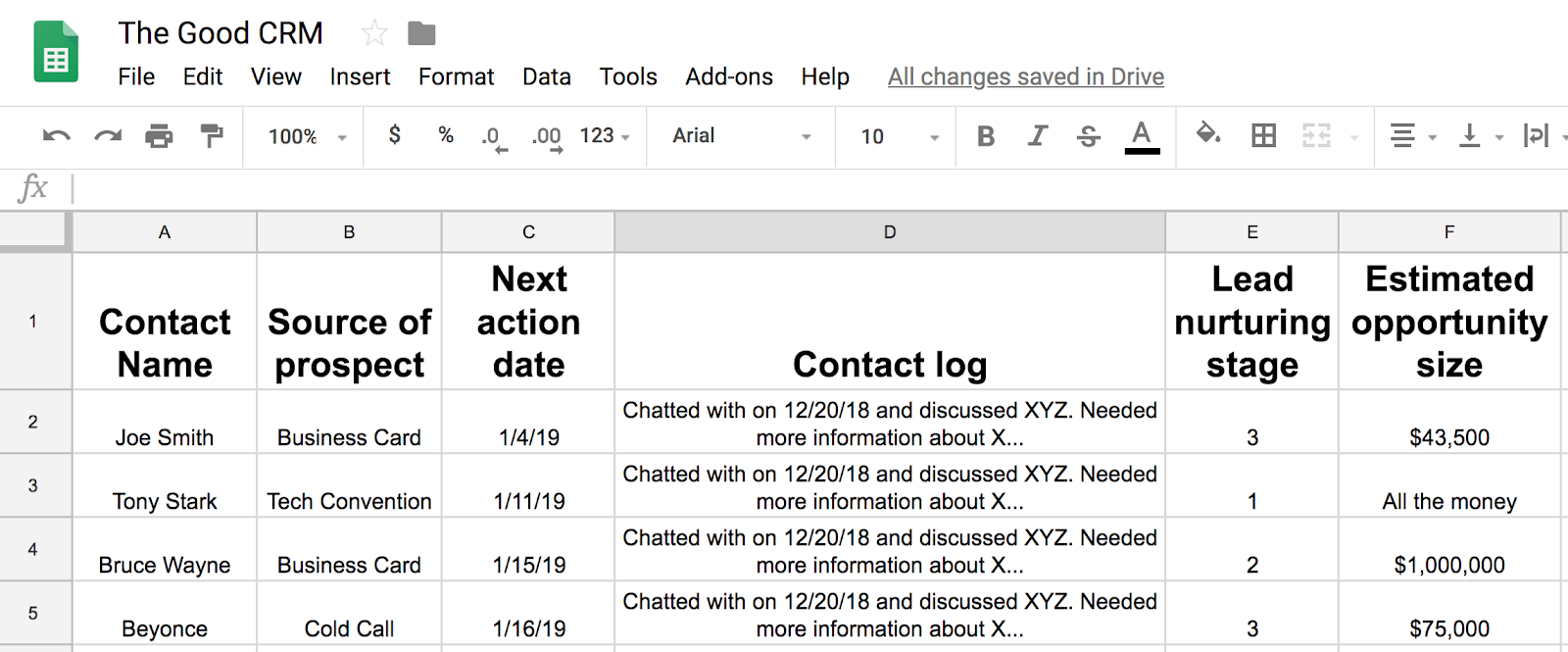
Keep in mind any input field that is relevant to your business could be added. If after using the system you determine you are missing a field, it is easy to add an additional one.
Using Your Google Sheets CRM
Now that you have your Google Sheets CRM up and running, here are a few ways to make it easier to use for you and your team.
The sort feature allows you to take advantage of the way you’ve set up your CRM:
Sort by next action date field to find all prospects that require an action to be taken
Sort by estimated opportunity size field to find out which prospects represent the biggest sales opportunity
Using a spreadsheet also allows you to create other worksheets to summarize the data of all your prospects.
For example, if you want to know the total opportunity size of all prospects, you can calculate that with a simple formula in another tab within the Google Sheet.
Or maybe you want to know the number of companies you need to take an action with. Again, this can be done with a simple formula using date functions.
By utilizing these built-in features, you can do in seconds what might potentially take you an afternoon of tracking down information if you were using manual methods.
Having a system in place will improve your sales results, resulting in a noticeable increase in profits. However, you’ll find that as your business grows, so too does the number of potential clients and contacts you have to maintain and manage.
Know When to Upgrade From Google Sheets
Similar to losing a sale because you can’t find a post-it note, as you grow you might run into lost sales opportunities with Google Sheets. A typo when transferring information into your Google Sheet or poor interaction tracking can lead to lost revenue.
Google Sheets is a good place to start for businesses with 1-5 employees or less than 500 contacts, but eventually it can lead to disorganization, lost sales prospects and/or a poor customer experience which can all lead to lost revenue.
This might sound grim, but if you need to worry about automatically populating sales lead data into a CRM, it means you’re getting more leads than your team can handle when manually uploading them into your Google Sheets CRM.
So yay.
With a more robust CRM solution, your team will be able to just click a button and contact information will automatically populate into your CRM and will be ready to be accessed by your team.
You also gain access to a lot of additional perks:
Advanced filter options
Interaction tracking
Workflow automation
Advanced reporting and analytics
These additions help make sure you’re taking your business in the right direction. Once your company has grown to have more than 10 employees or more than 500 unique contacts, you should consider investing in a dedicated CRM solution.
Looking Ahead
Google Sheets is a viable CRM solution to start with, but you shouldn’t hesitate to upgrade to a more robust CRM solution if you outgrow Google Sheets.
In fact, many CRM software options are entirely free or free for up to a certain number of users and can also scale with your business.
When the time comes, we’ll be here for you again. Take a look at our CRM Buyer’s Guide or get in touch with one of our advisors for a free consultation at (844) 852-3639, and we can help you find the perfect CRM software for your SMB.