9 Best Password Management Software
For every IT security manager, it is paramount to manage multiple passwords, monitor password health scores, and ensure compliance with password protection policies. In this case, investing in a tool that systematically manages all of your passwords can be a great solution.
Password management software enables IT teams and users to secure system passwords within a digital vault. Most offer the ability to reset or unlock passwords, synchronize passwords across devices and systems, and generate random passwords for security. But, selecting a tool that aligns with your business requirements is not as simple as it sounds.
To help you get started, we’ve discussed the nine best password management software tools featured on Software Advice, listed alphabetically, to identify the best solution for you. (Refer to the methodology section for more details.)
Check out the complete list of password management tools in Software Advice’s software directory.
We’ll cover:

1. 1Password: Offers dual-layer encryption
1Password is a password manager that lets you generate, store, and secure passwords for all accounts. It protects your logins, important notes, SSH (secure shell) keys, and sensitive documents via tamper-proof encryption. 1Password uses password-based key derivation function (PBKDF2)—preventing password cracking tools from inducing a brute-force attack.
Businesses can create unlimited vaults to share passwords and documents with specific teams and individuals. 1Password monitors and mitigates security risks, such as potential breaches and password health, and offers actionable insights within its security health dashboard.
The tool offers dual-layer encryption with a unique account password and a secret key created locally on your device. 1Password uses a secure remote password (SRP) to authenticate your credentials without sending them over the network. It combines your account password with the secret key to encrypt your data.
1Password has a watchtower feature that scans the web for potential security breaches. Its travel mode lets users delete sensitive data from their devices while traveling and restore it with one click whenever they want—preventing anyone from accessing your password vault, even the law enforcement team at international borders.
1Password is compatible with multiple platforms, including Mac, iOS, Windows, Android, Linux, and ChromeOS. It offers customer support via knowledge base and request submission form.

1Password
4.74/5 (Read user reviews)
View Product Details
Notable features: Password management, Threat intelligence, and Vulnerability protection
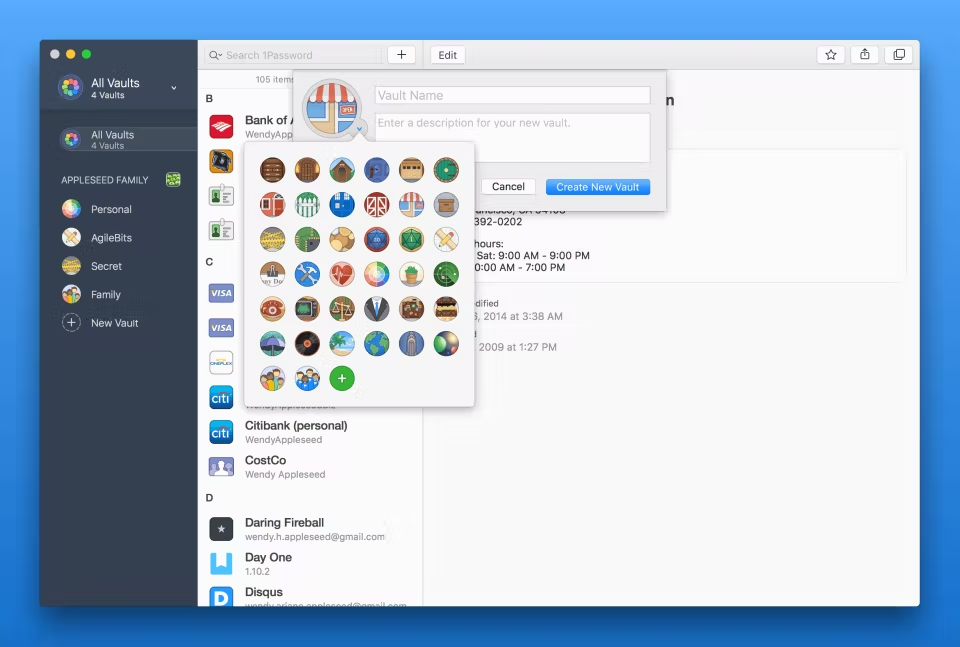
Password vaults in 1Password (Source)
2. Bitwarden: Includes password strength tester
Bitwarden is an open-source password manager that offers end-to-end AES-256 bit encryption, secure password sharing, cross-platform accessibility, salted hashing, administrative controls, and safety for client applications. Besides Bitwarden’s cloud servers, you can also use local data storage to store your data.
The tool creates fully-encrypted vaults that can only be decrypted with your email and a master password. Bitwarden uses two-factor authentication (2FA) in which you need to enter both your password and the second form of verification (such as an OTP) while logging into an account. It monitors vault usage and generates reports on data breaches, inactive 2FAs, unsecured websites, and exposed, reused, and weak passwords. This solution also includes vault timeout settings that allow you to set rules for vault locking or automatic log-out after a specific duration of inactivity.
Bitwarden’s password generator creates secure, random passwords with numbers, phrases, and special characters. It also uses the ‘zxcvbn’ tool—a password strength estimator—to calculate your password strength and check how hard it is for hacking software to crack.
Bitwarden is a web-based tool and also has mobile applications for Android and iOS devices. You can reach its customer support team via live chat, query ticket, and a knowledge base.
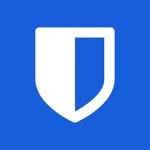
Bitwarden
4.72/5 (Read user reviews)
View Product Details
Notable features: Password manager, Password generator, and Password synchronization
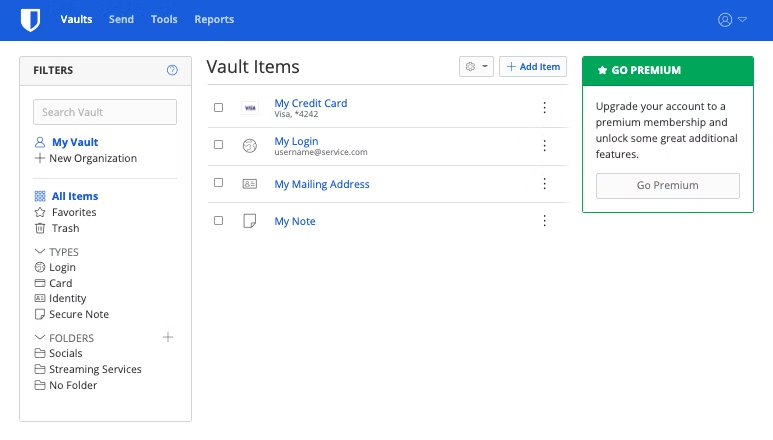
Password vault items in Bitwarden (Source)
3. Dashlane for Business: Separates business and personal credentials via Smart Spaces
Dashlane for Business comes with a one-click password changer, password generator, robust auto-fill options, and password synchronization across all devices. It lets employees share encrypted passwords securely with individuals or groups. Dashlane uses patented security architecture and AES 256-bit encryption to secure your data.
Employees can use Smart Spaces to keep secure business and personal credentials separately. The business space can be accessed by administrators to monitor password health, while the personal space remains 100% private. Dashlane facilitates one-click enablement of two factor authentication, offboarding employees, data encryption, and other policies to ensure compliance across organizations.
The tool has an Admin Console from which administrators can onboard new team members, manage permissions, and monitor security. They can also use the reporting dashboard to track password changes and capture password health scores, including a breakdown of safe, reused, compromised and weak passwords.
Dashlane offers customer support via live chat, ticket, and a knowledge base. This web-based tool has a mobile app for Android and iOS devices.
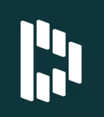
Dashlane for Business
4.48/5 (Read user reviews)
View Product Details
Notable features: Self-service access request, Password management, and Multi-factor authentication
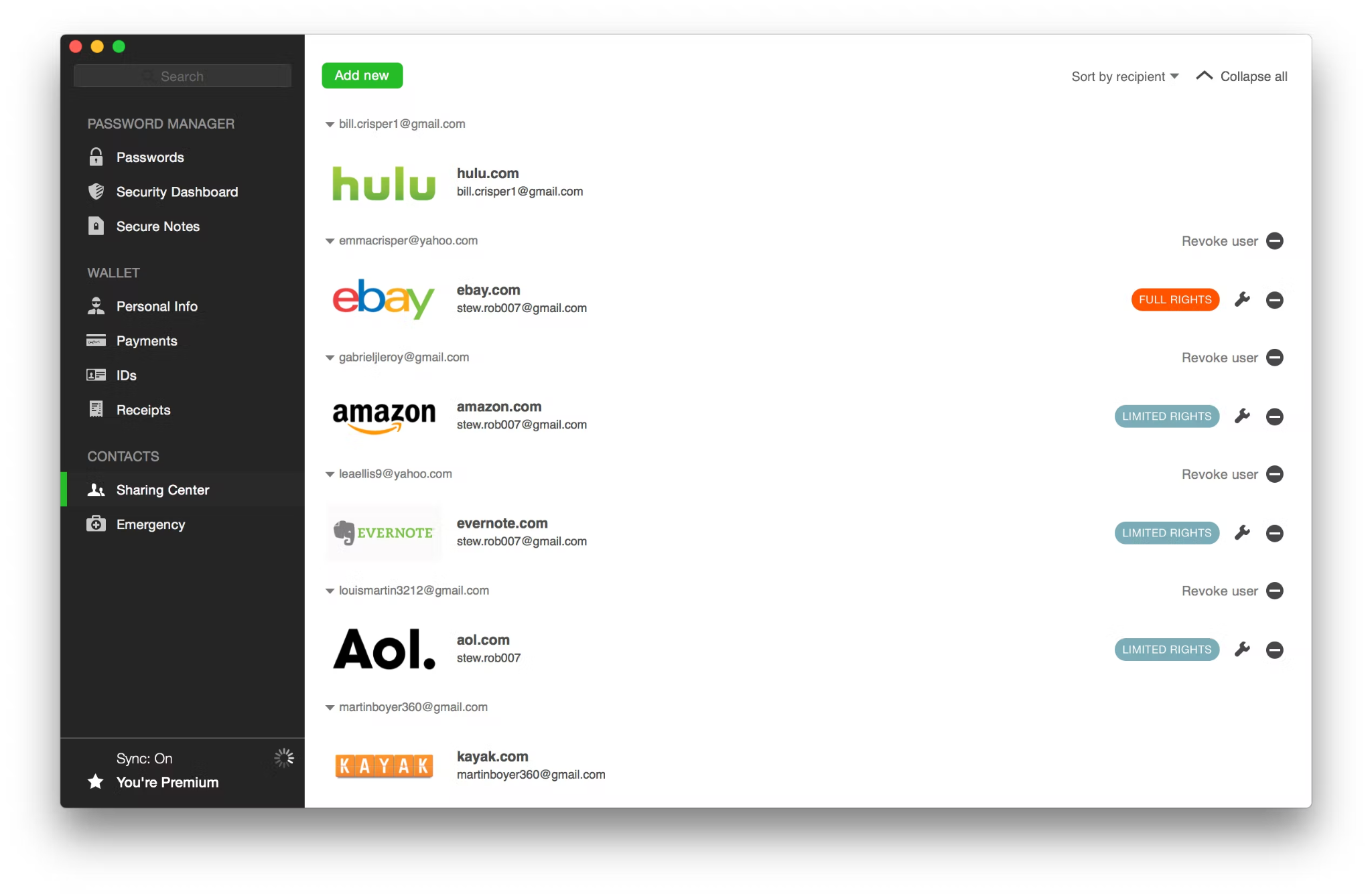
Password creation in Dashlane for Business (Source)
4. EssentialPIM: Adds favicons to distinguish password entries
As a password management tool, EssentialPIM allows users to store, secure, and manage passwords and other sensitive data in a secure database. It offers a password generator to create strong and unique passwords, comprising different patterns, such as upper alphabetic characters, lowercase letters, numerics, and special characters.
Once you store a password for a certain website, EssentialPIM fetches its respective favicon and adds it to the password entry, making your data distinguishable. It also auto-fills the username and password fields on the visited websites.
The tool auto-integrates and synchronizes your password entries with Google, EPIM cloud, EPIM server, Android EPIM, iOS EPIM, and ownCloud/Nextcloud for a seamless experience.
EssentialPIM offers customer support via email, call, and message. This web-based tool also has a mobile application for both Android and iOS devices.
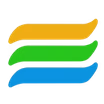
EssentialPIM
4.78/5 (Read user reviews)
View Product Details
Notable features: Password synchronization, Password generator, and Credential management
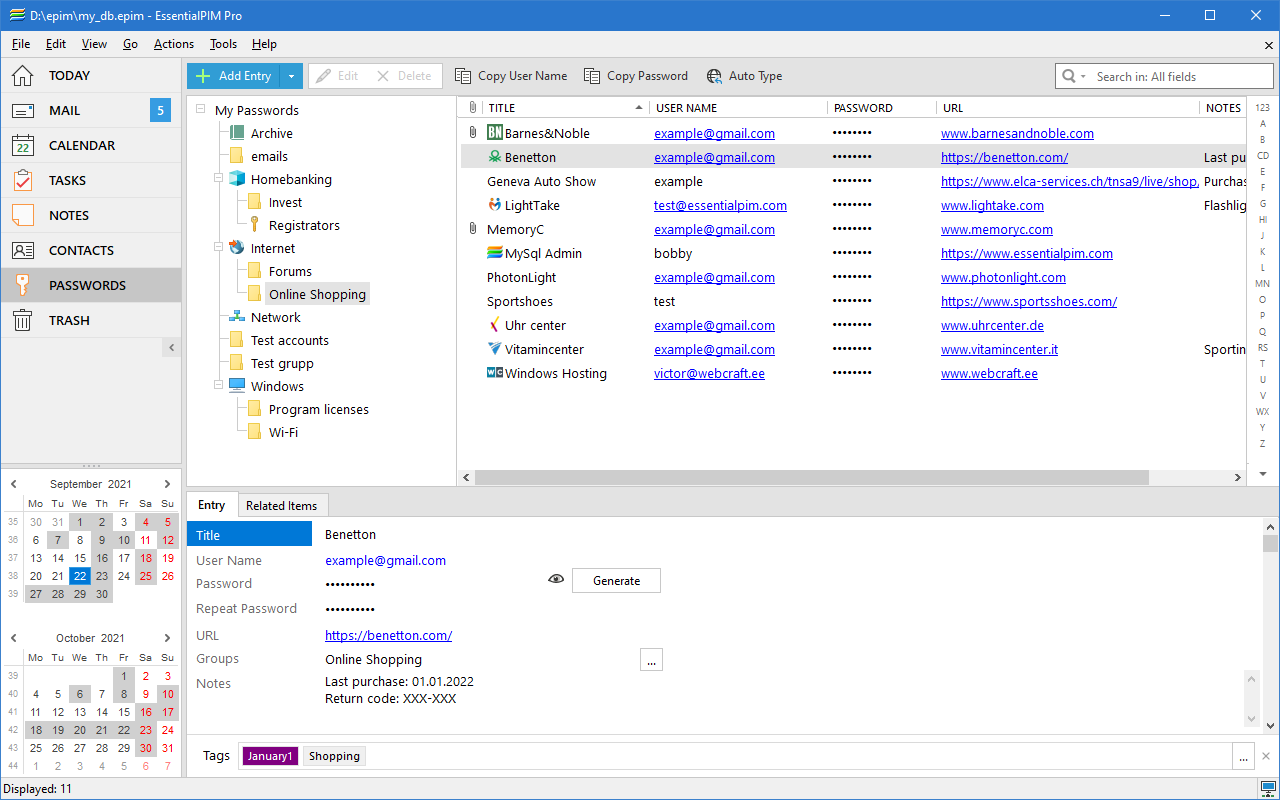
Password manager in EssentialPIM (Source)
5. KeePass: Offers an open-source password manager
KeePass is a free and open-source password manager that helps you store, secure, manage, and protect passwords in a local storage database, locked with a master key. This database is encrypted using advanced encryption standards (AES) and the Twofish algorithm.
The tool generates unique passwords based on character sets and patterns. It lets you select a predefined character set (e.g., upper-case, lower-case, numerical, etc.) and specify characters manually using the ‘Also include the following characters’ text box to generate an unbreakable password. It also allows you to set password pattern rules, such as ‘each character must occur at most once’, ‘exclude look-alike characters’ to specify which characters should not be included in the generated passwords.
KeePass allows users to track passwords’ creation, last modification, last access, and expiration with the field functionality. Likewise, filter functionality helps users find the required information about usernames, notes, URLs, and other data. It includes more than 50 plugins for backup, synchronization, integration, auto-type, and data import and export.
This is a web-based tool that offers customer support via a help center.

KeePass
4.67/5 (Read user reviews)
View Product Details
Notable features: Password generator, Credential management, and User management
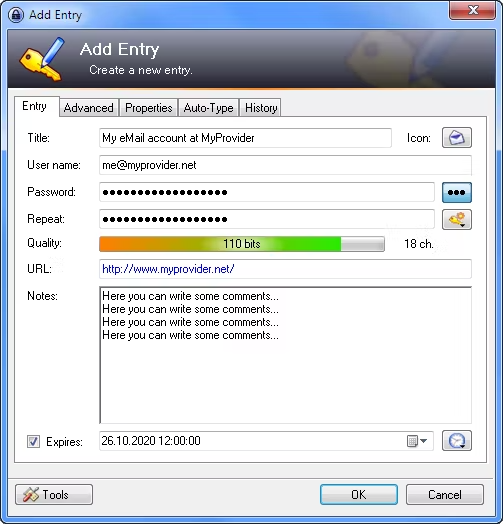
New password entry in KeePass (Source)
6. Keeper Business: Configures role-based access permissions
Keeper Business is a digital vault and password manager that uses a combination of PBKDF2 and 256-bit AES encryption to prevent data breach. The tool lets administrators give each employee a private vault to manage their passwords and enables them to share encrypted folders across users or teams.
It creates high-strength random passwords for users, allowing management to enforce password policies and monitor users’ compliance through reports and dashboards. KeeperFill feature lets users auto-fill usernames, passwords, and other details into visited websites and applications.
Admin console helps enforce password security or data security policies across the organization, monitor data security, perform security audits, maintain user logs and activity reports, and set up, disable, or remove user accounts. Keeper also manages privileged account credential lifecycles with role-based access permissions, controlled credential sharing, and scheduled rotation of passwords.
Keeper Business is a web-based tool with mobile applications for Android and iOS devices. It offers customer support via live chat, message, and a knowledge base.
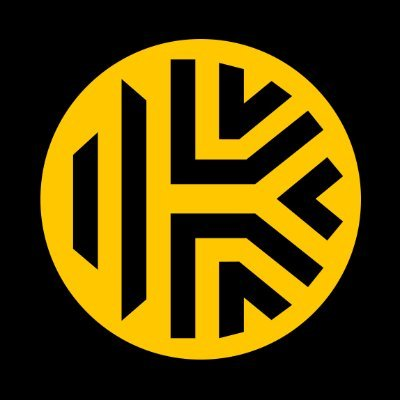
Keeper Business
4.71/5 (Read user reviews)
View Product Details
Notable features: Password management, Audit trail, and Vulnerability protection
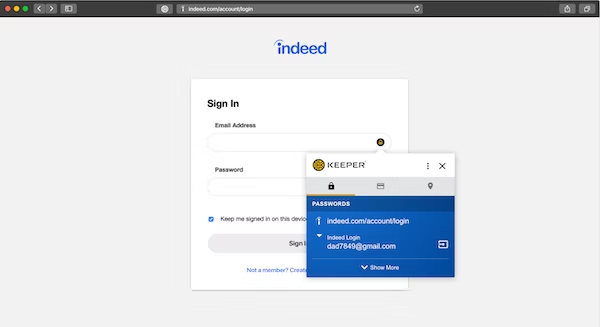
Password auto-filling in Keeper Business (Source)
7. LastPass: Facilitates passwordless logins
LastPass helps employees generate, store, and share credentials securely, while providing admins valuable insight and control via a robust reporting dashboard. It enforces multi-factor authentication (MFA), including biometric authentication for users’ password vaults, single sign-on apps (SSO), VPNs, and identity providers, to enable additional security checkpoints.
The password manager offers single sign-on (SSO) grants that empower authorized users to access applications with one set of login credentials based on the user’s identity and permissions rather than having them memorize multiple passwords.
Its passwordless login feature allows employees to decrypt their vault using the LastPass Authenticator, eliminating the need for entering their master password every time they log in. The tool also furnishes a zero-knowledge security feature—where only you can access what is stored in your password safe and not even LastPass employees can see your data—to protect credentials, notes, and other sensitive information.
Administrators can use the admin console to stay on top of employee password management, update security policies, provide or revoke user access, deploy authentication methods for onboarding and offboarding employees, and federate user logins to LastPass.
This web-based tool has a mobile application for both Android and iOS devices. It offers customer support via live chat, message, FAQs, and a knowledge base.
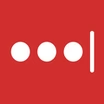
LastPass
4.66/5 (Read user reviews)
View Product Details
Notable features: Credential management, Biometrics, and Mobile authentication
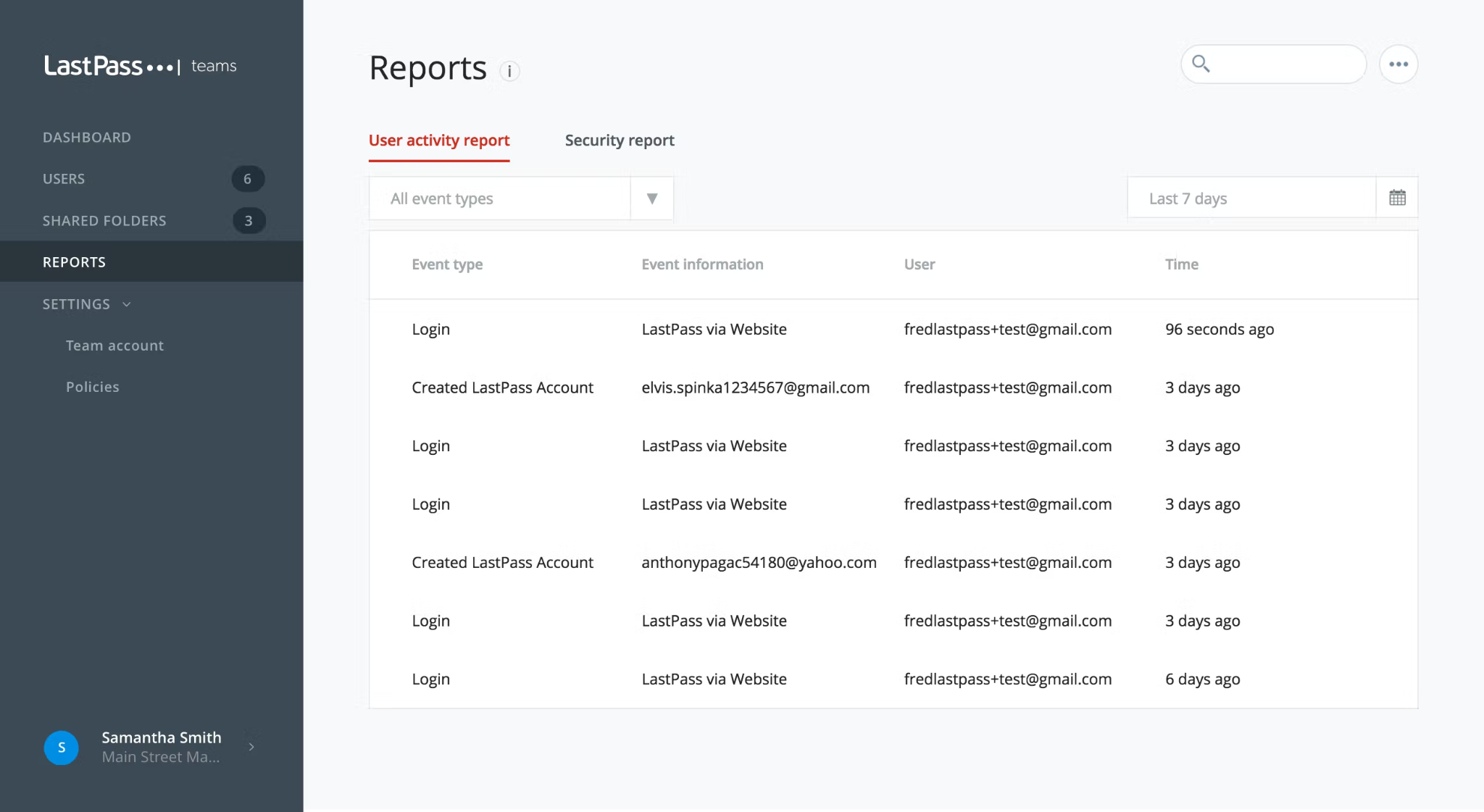
8. LogMeOnce: Provides passwordless PhotoLogin
LogMeOnce is a password and identity management solution that helps businesses protect and manage security credentials. The tool offers multiple login options, including PhotoLogin, Face ID, Fingerprint, PIN code, and Password.
It includes cloud storage encryption capabilities, which allow users to encrypt images, files, and documents stored on Google Drive, Dropbox, OneDrive, and other storage applications. LogMeOnce facilitates SSO login and auto-fill features to provide one-click access to all your passwords with secure authentication for third-party applications.
Once you have enabled the passwordless PhotoLogin feature, LogMeOnce clicks a photo every time you try to log in to the vault and sends it to your selected device for authentication. Upon receiving a secure photo, you get an option to either reject or approve the login request.
This tool offers a dedicated secure vault for each employee that is not accessible by the IT team. However, this option can be enabled or disabled as per the organization’s privacy policy. LogMeOnce allows organizations to protect user accounts against hack attempts and identity theft by scanning the dark web for stolen passwords. Administrators can generate security reports to view and monitor identity and password vulnerabilities through charts and security metrics.
LogMeOnce is a web-based tool and also has a mobile application for both Android and iOS devices. It offers customer support via phone, email, message, and a knowledge base.

LogMeOnce
4.95/5 (Read user reviews)
View Product Details
Notable features: Password synchronization, Password generator, and Multi-factor authentication
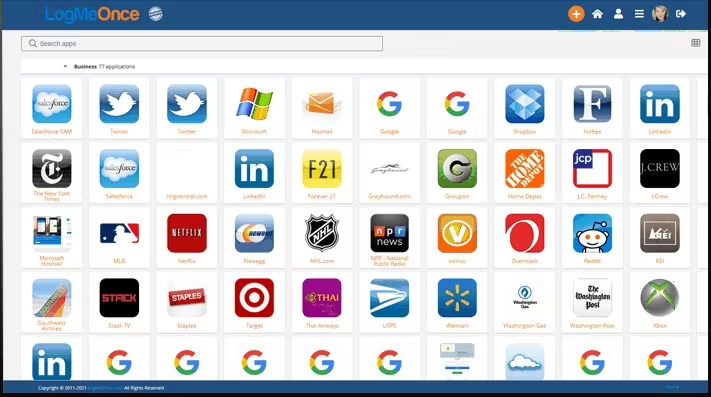
Dashboard in LogMeOnce (Source)
9. RoboForm: Offers automatic long form-filling
RoboForm is an on-premise and cloud-based solution with 256-bit AES encryption, two-factor authentication (2FA), password auditing, and form filling, among other features. It stores user passwords on its servers—allowing multi-device sync, password sharing, and remote access to the password vault. Before your data is sent to RoboForm’s servers, it is encrypted and decrypted locally on your device via a master password or ‘key’.
The tool ensures end-to-end encryption of shared passwords which means only the sender and intended recipient(s) have access to the ‘key’ for decryption. Roboform also uses the PBKDF2 algorithm to create an unbreakable master password. It adds extra characters to the password, making it difficult to crack.
RoboForm’s digital vault can secure your logins, passwords, website bookmarks, notes, identities, and contacts. Its advanced form-filling capability allows users to fill long web forms with the help of the identities section—which includes all types of personal information, IDs, bank accounts, and credit cards.
The admin console helps facilitate employee onboarding, access and permission delegation, deployment of security policies, assignment of credentials, and reporting. These capabilities also allow administrators to have complete control over employee accounts and credentials on all platforms.
RoboForm offers customer support via call, ticket, and a knowledge base. It has a mobile application for both Android and iOS devices.

RoboForm
4.61/5 (Read user reviews)
View Product Details
Notable features: Password synchronization, Password generator, and Multi-factor authentication
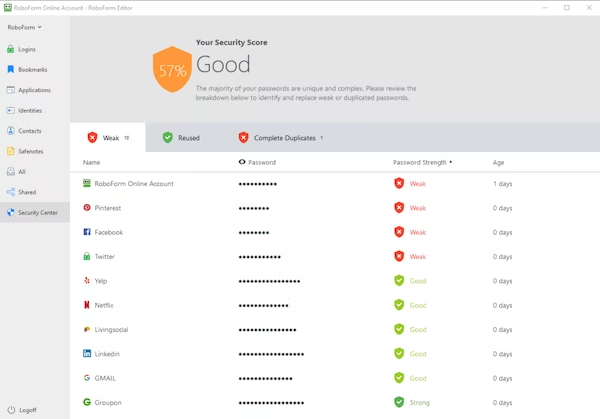
Security scores in RoboForm (Source)
How to choose the best password manager for your business
The software you choose has to align with the needs of your operations. Here are some considerations to keep in mind while evaluating potential solutions:
Consider the security standards: While selecting the best password manager tool, consider the security technology and standards a tool is implementing to protect your data. Most tools use crucial security features, such as AES 256-bit encryption, end-to-end encryption, multi-factor authentication, and PBKDF2. Some also offer zero-knowledge encryption, aka end-to-end encryption, where not even the provider can access your organization’s credentials. Your shortlisted tools should also comply with industry standards regarding data confidentiality, integrity, and availability.
Identify the password storage location: Before you select a tool, consider where it will store your data. Most password management solutions are either cloud- or desktop-based. Cloud-based options are safer than desktop-based ones—they are accessible from any device and secured with end-to-end security maintenance. However, people working on shared workstations in the office prefer local password storage to secure their data.
Check multi-factor authentication capabilities: The solution you choose should have multiple layers of security, such as two-factor authentication, biometrics, and facial recognition. Multi-factor authentication (MFA) adds many layers of security to safeguard against password fatigue. When multiple credentials are required to authenticate access, it becomes difficult for hackers to enter your network using stolen passwords, devices, or other particular pieces of information. Implementing MFA also helps reduce fraud and identity theft and increase customer trust.
Analyze all additional features: Besides providing digital vaults to secure passwords, password management tools offer features, such as password generation, password sharing, password hygiene tester, flagging repeated or weak passwords, and scheduling password changes. Analyze these features to pick a solution that aligns with your business needs.
Common questions to ask while selecting password management software
Here are some questions to ask password management software providers before making a final purchase:
Does this tool track changes made to usernames or passwords? The best password management software solutions track any changes made to usernames or passwords in the vault and allow users to update the stored credentials for that website or app. Before making a choice, ask the software vendor about such features.
Is it compatible with the hardware and software I use? Most password management tools work with all mobile devices as well as desktop and laptop computers. However, some solutions may not be compatible with all devices, operating systems, or browsers. Make sure your selected solution is compatible with all the hardware and software you use.
What technical support options are available? Customer support is important in setting up a password manager, as administrators and employees may require help with questions about the software. Ask about the type of support provided by your shortlisted vendors—24/7, 24/5, or only during business hours. Also, check if they are available on your preferred support channels, such as email, phone, or live chat.
How did we select these products? Your reviews.
At Software Advice, we consider and verify all our user reviews to recommend the most efficient tools for your business.
Our software recommendations reflect the views and experiences given by your peers. These recommendations are never bought or sold, nor based on the opinion of a single individual.
For this article, we identified the tools from Software Advice’s Password Management software category. To be included in this list, products must:
Have at least 20 unique product reviews published on Software Advice within the past two years, with an average rating of 3.0 or higher as of August 29, 2022.
Include the core features of password management software—encrypted password storage vault, credential management, password synchronization, and multi-factor authentication
Meet our password management software market definition: “Password Management software enables IT teams and users to secure system passwords within a digital vault. Most offer the ability to reset or unlock passwords, synchronize passwords across devices and systems, and generate random passwords for security. Related software categories include Computer Security software, Identity Management software, and Endpoint Management software.”
Disclaimer: We conducted this analysis based on reviews and ratings data as of August 29, 2022. In order to present the most up-to-date information, the product cards show real-time ratings. Please note that this means the ratings value in the product card may not reflect the ratings value at the time of analysis.